- Introduction – Let’s Clean Up That Cluttered Spotify Library!
- Why Even Bother Deleting Playlists?
- So, What Happens When You Delete a Playlist?
- How to Delete a Playlist on Android
- How to Delete a Playlist on iPhone (iOS)
- How to Unfollow a Playlist (When You’re Not the Owner)
- Don’t Want to Delete? Try These Smart Alternatives
- Common Issues (And How to Fix Them)
- Final Thoughts – Keep Your Spotify Library Fresh!
- FAQs – You Asked, We Answered
Introduction – Let’s Clean Up That Cluttered Spotify Library!
Ever opened your Spotify and thought, “Wait… what even is this playlist?” We’ve all been there.
Over the months (or years!), we create tons of playlists—for parties, study sessions, workouts, breakups, and moods we don’t even feel anymore. Before we know it, our library becomes a messy jungle of forgotten tracks.
But don’t worry. Whether you’re using Android or iPhone, deleting playlists is super easy. In this simple guide, I’ll walk you through everything: how to delete a playlist, what actually happens when you do it, and some smart tips to keep your music space clean and organized.
Why Even Bother Deleting Playlists?
You might wonder, “Why not just leave them there?” Good question. But here’s why cleaning up your playlists is actually a smart move:
1. Too Many Playlists = Too Much Confusion
-
Scrolling endlessly just to find one playlist? Yeah, no thanks.
-
Fewer playlists mean quicker access to the music you actually love.
2. Spotify’s Recommendations Get Better
-
Spotify learns from your listening habits.
-
When your library has old, unused playlists, it can confuse the system and mess up your Discover Weekly.
3. Free Up Storage (Especially Downloaded Playlists!)
-
If you’ve downloaded playlists for offline use, they take up space.
-
Deleting them can free up your phone memory—especially helpful for phones with low storage.
4. Some Playlists Are Just… Personal
-
Let’s face it: some playlists are made in emotional moments or weird phases.
-
You might not want others to see them—or even you might not want to.
So, What Happens When You Delete a Playlist?
Deleting a playlist sounds scary, right? But here’s the truth—it’s not that dramatic.
✅ If You Created It: It gets deleted permanently from your profile and from anyone who followed it.
✅ If You Didn’t Create It: The playlist doesn’t really get “deleted,” you just unfollow it. The original still exists for the person who made it.
✅ Your Songs Don’t Disappear: Don’t worry—songs you’ve liked individually will still be in your “Liked Songs.”
✅ Offline Files Are Removed: If the playlist was downloaded, it’ll also be removed from your device storage.
How to Delete a Playlist on Android
Let’s go step by step. If you’re using an Android phone, here’s how you can delete a playlist:
Step-by-Step Guide
-
Open Spotify App
Make sure you’re logged in to your account. -
Go to ‘Your Library’
Tap the little book icon at the bottom of your screen. -
Find the Playlist You Want to Delete
Scroll or search using the bar at the top. -
Tap on the Playlist
Open it up. -
Tap the Three Dots (⋮)
You’ll find them under the playlist’s name. -
Select ‘Delete Playlist’
A message will pop up asking, “Are you sure?” -
Hit ‘Delete’
And poof! It’s gone.
If it’s someone else’s playlist, you’ll see “Remove from Your Library” instead. It’s like unfollowing—not actual deletion.
How to Delete a Playlist on iPhone (iOS)
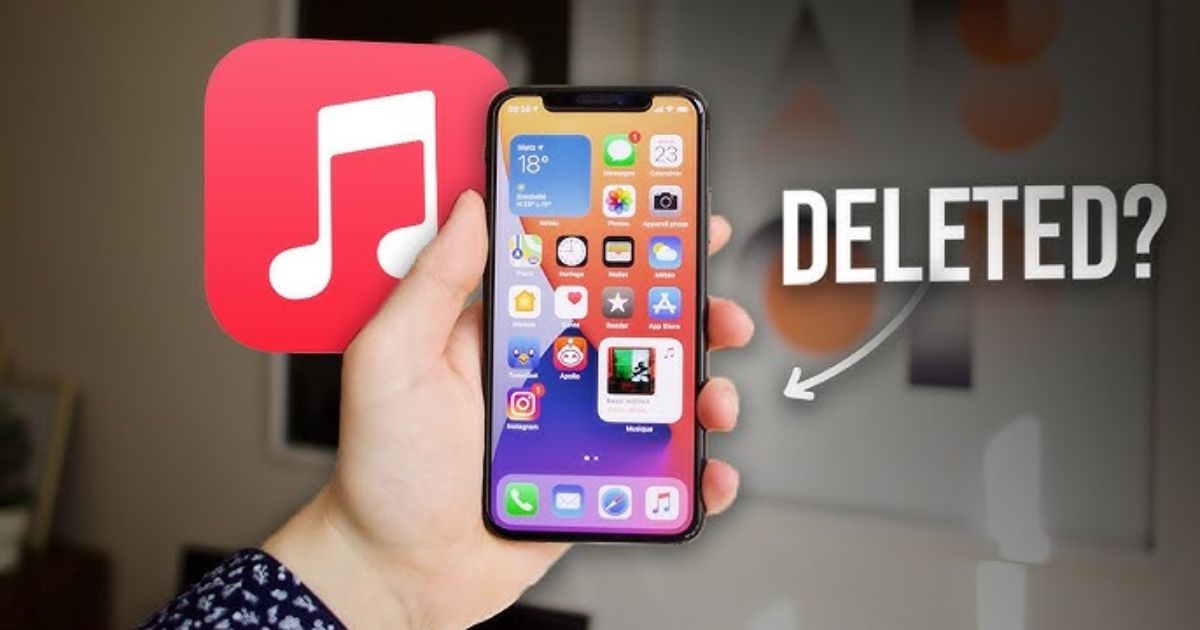
On iPhone, the steps are pretty much the same, but the layout is a little different.
Step-by-Step Guide
-
Open the Spotify App
-
Tap ‘Your Library’
It’s on the bottom-right. -
Search or Scroll to Find the Playlist
-
Tap to Open It
-
Tap the Three Dots (⋯)
These are just below the playlist cover. -
Choose ‘Delete Playlist’
Confirm when the app asks. -
Done!
The playlist disappears from your library.
Bonus Tip: On iPhone, you can also long-press the playlist in the list view and a quick menu will pop up with the delete option.
How to Unfollow a Playlist (When You’re Not the Owner)
Let’s say you didn’t create the playlist. Maybe it was made by Spotify or a friend. You can’t delete it—but you can remove it from your account.
Here’s How:
-
Open the playlist.
-
Tap the green “✓ Following” button.
-
It will turn into a “Follow” button again.
-
Done. It’s gone from your library!
Don’t Want to Delete? Try These Smart Alternatives
Still feeling unsure? No worries. You don’t have to delete everything right away. Here are some other tricks:
1. Make the Playlist Private
-
Don’t want people to see your playlist? Make it private.
-
Tap the three dots (⋯) ➜ Tap “Make Private”.
2. Use Playlist Folders (Only on Desktop)
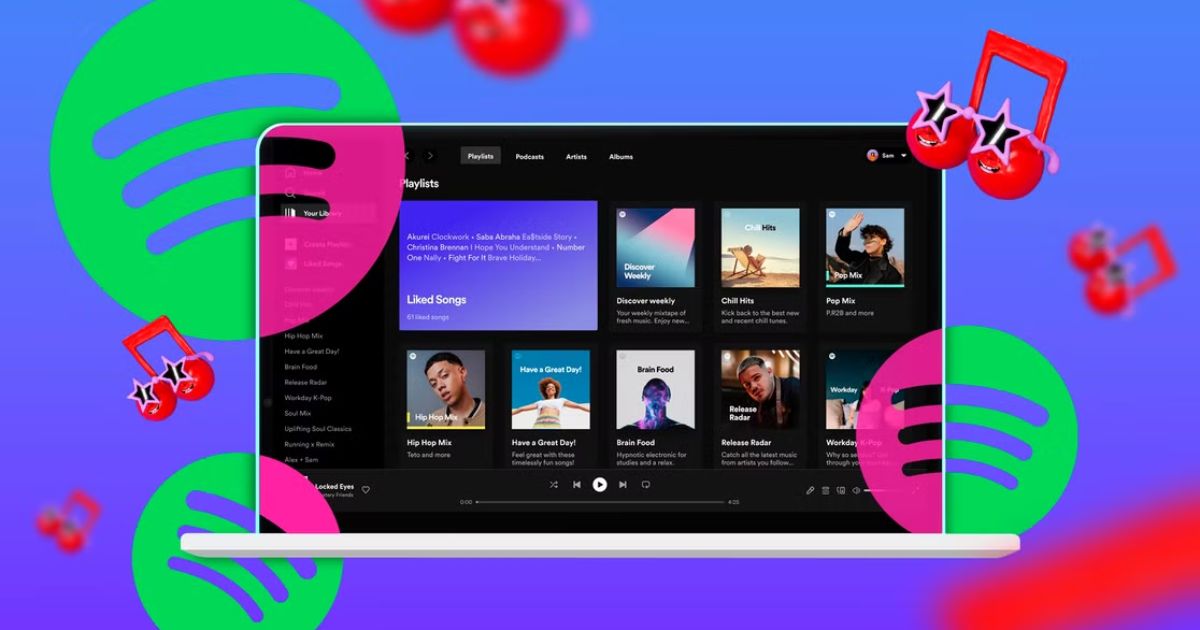
-
Create a folder called “Old Stuff” or “Archive” and move old playlists there.
-
These folders sync to your phone too!
3. Just Remove the Download
-
Want to keep the playlist but save storage?
-
Tap ⋯ ➜ Tap “Remove Download” instead of deleting it.
Common Issues (And How to Fix Them)
Here are some problems you might run into and what to do:
Can’t Find the Delete Option?
-
You might be trying to delete a Spotify-generated playlist (like “On Repeat” or “Daily Mix”).
-
These can’t be deleted. Just hide or unfollow them.
Deleted Playlist Still Showing?
-
Try logging out and back in.
-
If that doesn’t work, go to Settings > Storage > Clear Cache.
Playlist Was Collaborative?
-
Only the original creator can delete it.
-
If you’re not the creator, tap “Leave Collaborative Playlist” to remove it from your list.
Final Thoughts – Keep Your Spotify Library Fresh!
Music is personal, and your Spotify should feel like your space—not a messy garage full of old junk. Deleting playlists you no longer need is an easy way to feel more in control and enjoy your favorite songs without the clutter.
In just a few taps, you can make your library cleaner, improve Spotify’s suggestions, and even free up your phone storage. Whether you’re deleting one playlist or cleaning out dozens, now you know exactly how to do it—step by step, on both Android and iPhone.
FAQs – You Asked, We Answered
Q1: Can I get a deleted playlist back?
Yes—but only on desktop. Go to Spotify’s website ➜ Log in ➜ Click “Recover Playlists.” You’ve got 90 days to do it.
Q2: Do deleted playlists remove songs from my “Liked Songs”?
Nope! Your liked songs stay safe.
Q3: Can I delete Spotify’s own playlists?
Sadly, no. Playlists like “Discover Weekly” or “Release Radar” can’t be deleted. But you can ignore them or stop following.
Q4: What about downloaded playlists?
If you delete a downloaded playlist, the songs are removed from your device too. That’s great for freeing up space!
Q5: Does the process work the same on tablets?
Yes! Whether you’re using an iPad or Android tablet, it’s the same as on a phone.
