- Introduction
- Can You Directly Download Spotify Songs to USB?
- What You’ll Need
- 5 Quick Steps to Download Spotify Music to a USB
- Important Legal Note
- Alternative Options If You Don’t Want to Use a Converter
- Conclusion
- FAQs
- Q1. Can I do this without a Premium account?
- Q2. Is using Spotify converters legal?
- Q3. What format should I choose when converting?
- Q4. Can I play the USB in my car?
- Q5. How many songs can fit on an 8GB flash drive?
- Q6. Can I upload these songs back into Spotify?
- Q7. Will my song quality stay the same after conversion?
- Q8. Can I use a mobile phone to do this instead of a PC?
- Q9. Is this process safe for my Spotify account?
- Q10. What if I want to delete songs later?
Introduction
spotify has become one of the most popular music platforms in the world, offering millions of songs at your fingertips. But what if you want to listen to your favorite tracks offline—on a USB flash drive, in your car, or ovice without internet access?
In this guide, you’ll learn how to download music from Spotify to a USB drive in 5 simple steps. Whether you’re preparing a playlist for a road trip or just want to keep backup copies of your favorite songs, this step-by-step tutorial will help you get it done without needing to be tech-savvy.
Can You Directly Download Spotify Songs to USB?
Let’s clear something up: Spotify doesn’t allow direct song downloads to a USB drive. Even if you’re a Premium user, the songs you download are encrypted and saved inside the app—they can’t be transferred or played elsewhere.
But don’t worry. There’s a way to do it safely and legally.
Using third-party music converters (which are designed for personal use only), you can convert Spotify songs into standard audio formats like MP3 or WAV. After that, transferring them to a USB is just a matter of copy and paste.
What You’ll Need
Before we dive into the steps, make sure you have everything ready:
-
A computer (Windows or macOS)
-
A USB flash drive (at least 8GB is ideal)
-
A Spotify Premium account
-
A Spotify music converter tool (such as NoteBurner, Sidify, or Tunelf)
-
A bit of free time
5 Quick Steps to Download Spotify Music to a USB
Step 1: Log Into Your Spotify Premium Account
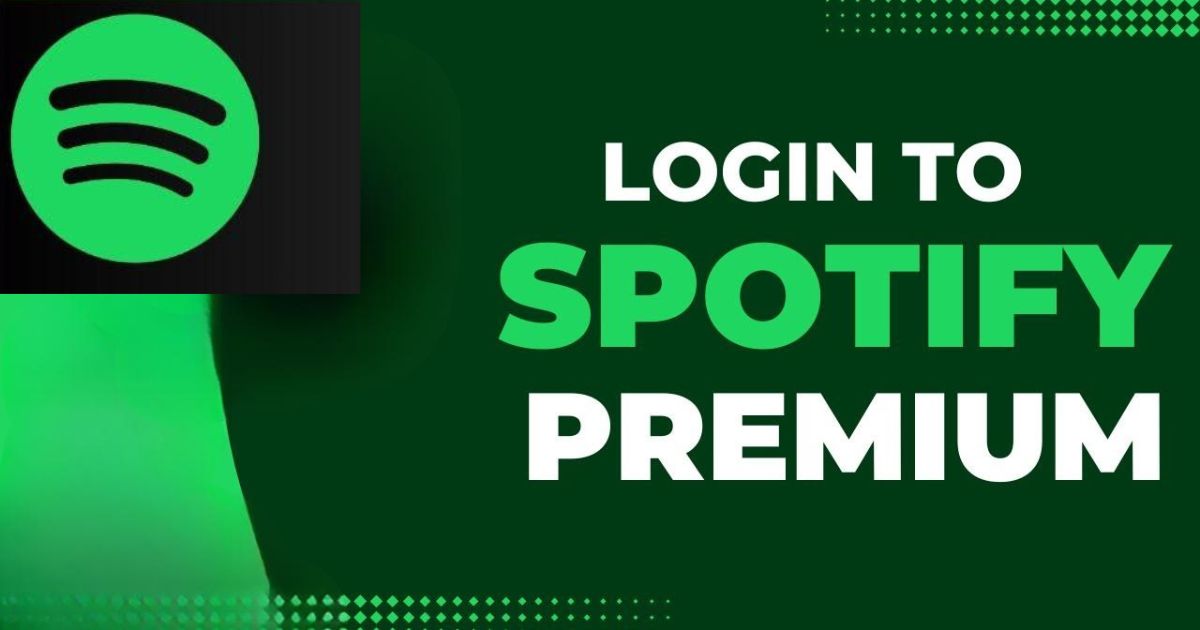
Start by opening the Spotify desktop app on your computer and signing in with your Premium credentials.
Only Premium users can download songs for offline listening, which is the first requirement for this method.
If you’re using Spotify Free, you won’t be able to proceed with the downloading or conversion process until you upgrade.
Step 2: Use a Music Converter to Save Songs as MP3
Spotify uses encrypted Ogg Vorbis files that can’t be played outside the app. So, to store Spotify songs on a USB, you’ll need to convert them into playable formats like MP3 or WAV.
Here are three popular tools to help you:
-
NoteBurner Spotify Music Converter – Fast, easy, and keeps original quality
-
Sidify Music Converter – One of the most reliable tools for converting Spotify playlists
-
Tunelf Spotify Converter – Lightweight and beginner-friendly
How to use them:
-
Install your chosen converter on your computer.
-
Copy the URL of the Spotify song or playlist you want.
-
Paste it into the converter’s input bar.
-
Select MP3 as your desired output format.
-
Click “Convert” and wait for the process to complete.
Step 3: Locate the Converted Music Files
Once your songs have been converted, they’ll be saved on your computer in a regular folder—outside of the Spotify app.
Typically, they’re located here:
-
C:\Users\[YourName]\Music\Converted Spotify(Windows) -
Users/[YourName]/Downloads/Converted Spotify(Mac)
You’ll see each track listed as an individual MP3 file, ready to be moved or played on any standard music player.
Step 4: Insert Your USB Flash Drive

Now it’s time to prepare your flash drive:
-
Insert the USB into one of your computer’s USB ports.
-
Wait a few seconds for the system to recognize it.
-
Open the drive folder when prompted—or navigate to “This PC” and double-click the USB device.
Make sure the USB has enough free space to hold your music. A 1GB song folder can store roughly 200 to 250 MP3 songs at average quality.
Step 5: Transfer the Music to Your USB
With your music files and USB drive both open in separate windows, simply drag and drop the MP3 files from your music folder into the USB folder.
After the transfer is complete:
-
Safely eject the USB drive by right-clicking it and selecting “Eject” (Windows)
-
Or drag it to the trash icon (Mac)
Now your Spotify music is stored on your USB flash drive and can be played on any compatible device—your car, another computer, a stereo, or even some TVs.
Important Legal Note
While this method is widely used and safe for personal use, it’s important to note that Spotify’s content is protected by copyright. That means:
-
You’re allowed to convert songs for your own private listening.
-
Sharing, uploading, or distributing the converted files is not allowed.
-
Always use trusted software and avoid illegal or pirated tools—they can damage your computer or get your Spotify account flagged.
Alternative Options If You Don’t Want to Use a Converter
If this method feels like too much effort or you’re unsure about using third-party tools, there are simpler options for offline listening:
-
Spotify Offline Mode: If you have Spotify Premium, simply download songs on your mobile and listen without internet.
-
Bluetooth Streaming: Connect your phone to your car stereo via Bluetooth and play directly.
-
Create a Shared Playlist: Share your playlist with others without transferring files.
These methods are convenient, but they don’t give you the same level of file control that storing songs on a USB does.
Conclusion
Downloading Spotify songs and saving them on a USB flash drive is not something Spotify allows directly—but it is completely possible with the right method.
By using a safe and trusted Spotify music converter, you can enjoy your favorite playlists anytime, anywhere—even without an internet connection. Just remember to use the method for personal use only and avoid sharing the files.
Now that you’ve learned how to do it, grab your favorite playlists, follow these five steps, and take your music with you wherever you go.
FAQs
Q1. Can I do this without a Premium account?
No. Spotify Free users cannot download songs—even for conversion.
Q2. Is using Spotify converters legal?
Yes, but only for personal use. Never share or resell the music files.
Q3. What format should I choose when converting?
MP3 is best for universal compatibility. WAV offers better quality but takes more space.
Q4. Can I play the USB in my car?
Most modern car stereos support USB drives and can play MP3s directly.
Q5. How many songs can fit on an 8GB flash drive?
Roughly 1,500 to 2,000 MP3 songs, depending on quality and length.
Q6. Can I upload these songs back into Spotify?
No, Spotify doesn’t allow importing MP3s into the platform. You can only play local files privately.
Q7. Will my song quality stay the same after conversion?
Yes, if you choose the highest quality settings in the converter (e.g., 320kbps).
Q8. Can I use a mobile phone to do this instead of a PC?
No, mobile phones don’t support this process. A computer is required.
Q9. Is this process safe for my Spotify account?
If you use legal tools and avoid piracy, your account should remain safe.
Q10. What if I want to delete songs later?
Simply delete them from your USB drive like any other file.
