- Introduction
- What Is Spotify Premium Family Plan?
- Who Can Remove Someone from the Plan?
- Why Would You Remove Someone from the Family Plan?
- Important Rules Before You Remove Someone
- Step-by-Step Guide to Remove Someone from Spotify Family
- What Happens After Someone Is Removed?
- How to Add a New Member After Removing Someone
- Can You Re-Add a Removed Person?
- Common Problems and Fixes When Removing Members
- What If You Remove the Wrong Person by Mistake?
- Difference Between Removing and Blocking Someone
- How to Manage Spotify Family Plan on Mobile
- Tips to Manage Your Spotify Family Plan Efficiently
- Spotify Support – When to Contact Them
- Other Premium Plan Options
- How to Keep Your Plan Safe from Unwanted Users
- Summary: Take Full Control of Your Spotify Family Plan
- FAQs
- Q1: Can anyone remove members from the Family Plan?
- Q3: Can a removed user rejoin later?
- Q4: Do removed users lose their playlists?
- Q5: What happens if I remove myself as the Plan Manager?
- Q7: What if I can’t remove someone on mobile?
- Q8: Can the removed user see the reason?
- Q9: How quickly does the removal take effect?
- Q10: Can I get a refund after removing someone?
Introduction
Spotify Premium Family is a great plan that allows up to six people to enjoy ad-free music and premium features under one subscription. But sometimes, situations change. Maybe someone moved out, is no longer using the account, or you simply want to add a new family member. In such cases, you might need to remove someone from the plan.
This detailed guide will walk you through how to remove Spotify Premium from your Family Plan in 2025—whether you’re the manager or a member who wants to leave. Everything is explained in clear, simple steps.
What Is Spotify Premium Family Plan?
The Spotify Family Plan is a subscription where up to six people living at the same address can enjoy Spotify Premium together. Every member gets their own separate account but shares the monthly billing. The plan helps save money while enjoying all the premium features.
Main Features:
-
No ads
-
Unlimited skips
-
Offline listening
-
Personal music recommendations
-
Spotify Kids app access
Who Can Remove Someone from the Plan?
Only the person who created the Family Plan (called the “Plan Manager”) has permission to add or remove members. Regular members can leave the plan but cannot remove others.
Why Would You Remove Someone from the Family Plan?
-
You might find yourself wanting to remove someone for a variety of reasons. It could be due to privacy concerns, changes in your relationship, or simply to keep your space more personal and clutter-free. Whether it’s to avoid unwanted interactions or to maintain a more comfortable online experience, removing someone is often a thoughtful decision based on your current needs and preferences.
-
One common reason for removing someone is that they no longer reside at the same address. When a person moves away, keeping them listed or connected may no longer be necessary, especially if the shared location was the primary reason for the association. Updating your records helps keep your information accurate and relevant.
-
Someone is not using their account
-
Budget changes and cost-sharing issues
-
You don’t recognize a member or suspect misuse
Important Rules Before You Remove Someone
Before making changes, keep these points in mind:
-
Only the Plan Manager can remove users.
-
Removal takes effect immediately.
-
Removed users are downgraded to the free version.
-
Spotify may ask for address verification.
-
There is no need to contact Spotify support—you can do it yourself.
Step-by-Step Guide to Remove Someone from Spotify Family
Step 1: Open Spotify Website
Click your profile picture in the top-right corner, then choose “Account”.
Step 3:”Manage your Family plan”
Step 4: Find the Member You Want to Remove
You’ll see a list of all current members. Find the person y
Click on “Manage Family
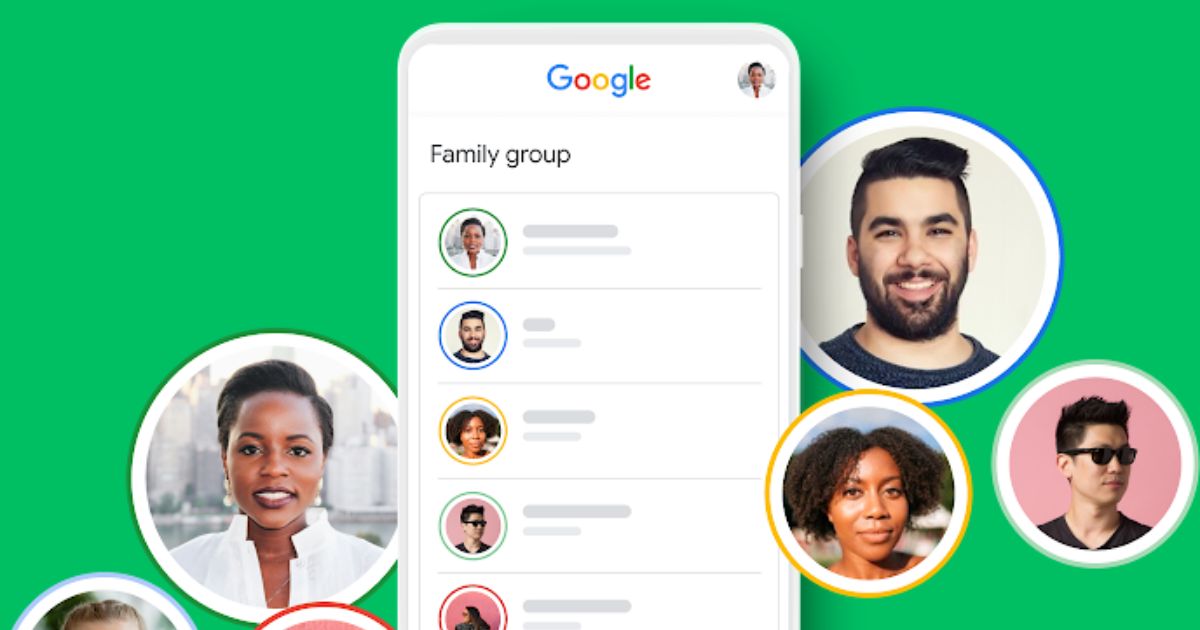
Step 5: Click “Remove From Plan”
Click the “Remove” button next to their name. Confirm your action.
That’s it! The person will be removed instantly.
What Happens After Someone Is Removed?
When someone is removed from the Family Plan:
-
They will lose Premium access.
-
Their account becomes Spotify Free.
-
Playlists and liked songs are safe—they don’t get deleted.
-
They will hear ads and lose offline downloads.
If they want Premium again, they’ll need to get their own plan or join another Family.
Step 1: Log in to Spotify
Go to the Spotify website and log in.
Step 2: Go to Account Settings
Click your profile and choose “Account.”
Step 3: Look for Plan Info
Scroll down to see your current plan and click “Leave Plan.”
Step 4: Confirm Your Exit
Click “Leave” and confirm. You’ll be removed instantly.
You can then continue with a Free account or subscribe to another Premium plan.
How to Add a New Member After Removing Someone
After removing someone, you can add a new user if you have a free slot.
Steps:
-
Go to “Manage Family” from your account.
-
Click “Invite Member.”
-
Enter their email address.
-
They’ll receive an invite link.
-
Once they accept and confirm your address, they join the plan.
Make sure the new member lives at the same address to avoid verification issues.
Can You Re-Add a Removed Person?
Yes, you can re-invite someone after removing them. But:
-
They must confirm the same address again.
-
If they’ve joined another Family Plan recently, they may need to wait.
-
Too many changes may trigger Spotify’s verification.
Common Problems and Fixes When Removing Members
Problem: Can’t Find the “Remove” Button
Fix: Make sure you’re logged in as the Plan Manager. Members cannot remove others.
Problem: Removal Not Working on Mobile
Fix: Try using a desktop browser like Chrome or Firefox.
Problem: Address Verification Fails
Fix: Ask the member to confirm the same home address or re-enter correct details.
What If You Remove the Wrong Person by Mistake?
Don’t worry.
Steps to Fix:
-
Go to Manage Family.
-
Click “Add Member.”
-
Send the invite to their email.
-
They need to accept and verify address again.
Difference Between Removing and Blocking Someone
Spotify does not have a “block” feature for Family Plans. Removing someone is the only way to stop them from using your subscription.
How to Manage Spotify Family Plan on Mobile
You can also remove someone using the Spotify mobile app:
-
Open Spotify app.
-
Tap on “Home” ➜ Settings (gear icon).
-
Tap “Account” ➜ “Manage Plan.”
-
Scroll to members list.
-
Tap “Remove” next to the user.
But using a desktop browser is often easier and faster.
Tips to Manage Your Spotify Family Plan Efficiently
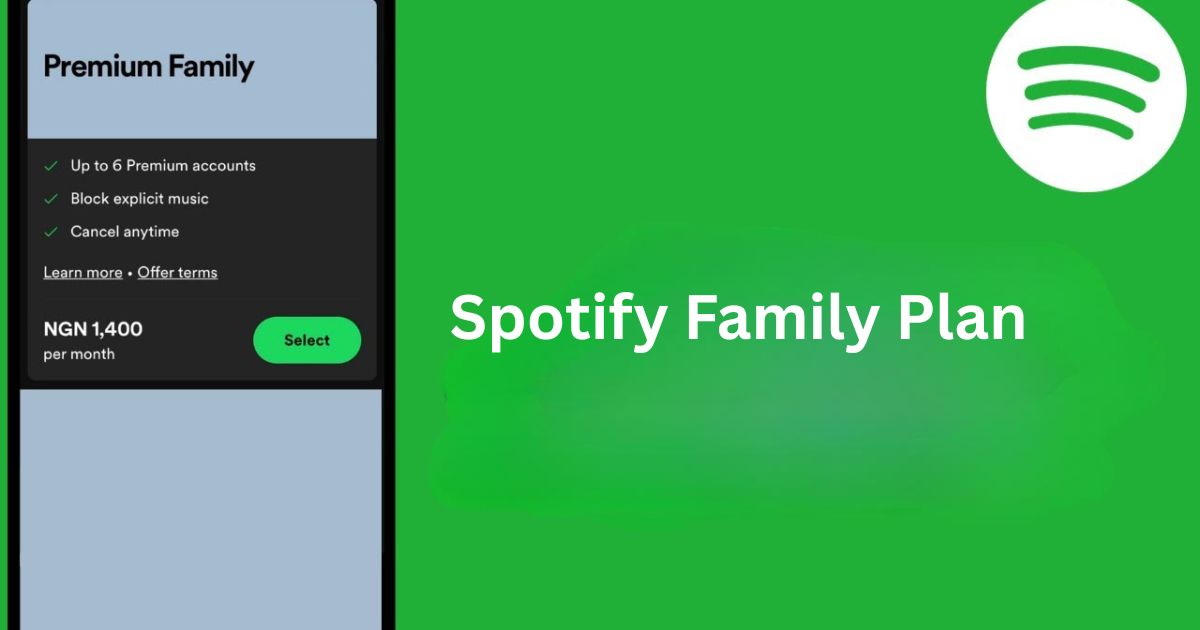
-
Keep track of who is on the plan.
-
Remove inactive or unknown users.
-
Avoid sharing access with people outside your home.
-
Review your plan regularly.
Spotify Support – When to Contact Them
If you can’t remove a user or have technical issues, contact Spotify:
-
Use the Help Center
-
Live Chat is usually the fastest method.
-
Provide account email and plan info.
Other Premium Plan Options
If the Family Plan no longer suits your needs, try these:
Spotify Duo:
For two people living together. Cheaper than Family.
Individual Plan:
Great if you’re the only one using Premium.
Student Plan:
Discounted Premium for verified college students.
How to Keep Your Plan Safe from Unwanted Users
-
Don’t share your password.
-
Check your family list often.
-
Remove unknown users right away.
-
Change your password if suspicious activity happens.
Summary: Take Full Control of Your Spotify Family Plan
Removing someone from your Spotify Premium Family Plan is simple once you understand the process. Only the Plan Manager can make these changes, and they take effect immediately. Whether you’re updating your plan, fixing an error, or making room for someone new, following the steps in this guide will help you manage your account smoothly.
FAQs
Q1: Can anyone remove members from the Family Plan?
Spotify does not send a direct email, but they’ll notice the downgrade.
Q3: Can a removed user rejoin later?
Yes, if invited again and they confirm the address.
Q4: Do removed users lose their playlists?
No, playlists and saved music stay safe.
Q5: What happens if I remove myself as the Plan Manager?
You can’t remove yourself directly.
No, you must remove users one at a time.
Q7: What if I can’t remove someone on mobile?
Try using a desktop browser instead.
Q8: Can the removed user see the reason?
No, Spotify doesn’t show a reason for removal.
Q9: How quickly does the removal take effect?
It’s immediate.
Q10: Can I get a refund after removing someone?
No refunds are given for unused time by removed members.
