- Introduction
- 1. Restart Your Phone Regularly
- 2. Kill the Clutter: Uninstall Unused Apps & Widgets
- 3. Clear Cache & Free Up Storage
- 4. Keep System & Apps Updated
- 5. Turn Off or Shorten Animations
- 6. Use Safe Mode to Spot Problem Apps
- 7. Optimize Battery & Adaptive Settings
- 8. Disable Background Activity for Rarely Used Apps
- 9. Use Lite or Go Version Apps
- 10. Automate Cleanup with MacroDroid
- 11. Disable Live Wallpapers & Heavy Launchers
- 12. Final Resort: Backup & Factory Reset
- New Tips You Won’t Find in Most Articles
- Conclusion
- FAQs
Introduction
A slow Android phone can feel like a daily headache—apps take forever to open, scrolling lags, and even typing a simple message tests your patience. But here’s the good news: you don’t need to root your device or spend money on a brand-new phone.
most popular mobile operating systems nowadays
With just a few smart tweaks, you can restore that smooth, snappy performance you miss. In this guide, you’ll discover 12 proven methods to speed up your Android phone without root. These tips are safe, simple, and beginner-friendly—perfect for any device, whether it’s Samsung, Xiaomi, Oppo, Vivo, or another Android brand.
As you are come to see this page, that means you obviously facing one of the common Android errors
1. Restart Your Phone Regularly
Yes, the old-school trick still works! Restarting clears temporary memory (RAM), closes background apps, and refreshes the system. Think of it like giving your phone a short nap.
👉 Tip: Restart your phone once a week to avoid unnecessary lag.
2. Kill the Clutter: Uninstall Unused Apps & Widgets
Every app installed on your phone eats storage and some even run silently in the background. The more apps you keep, the slower your phone becomes.
-
Uninstall apps you haven’t used in months.
-
Remove live widgets (like weather or fancy clocks) from your home screen.
Your phone will instantly feel lighter.I want to suggest you read;
9 Ways To Fix Android Battery Drain Issues | Android Problems & Solutions
3. Clear Cache & Free Up Storage
Cache files speed up app loading but too much cache clogs your system. Clearing it regularly improves performance.
-
Go to Settings → Storage → Cached data → Clear
-
Or clear cache app-by-app in Settings → Apps
Also, move heavy videos and photos to Google Photos or another cloud backup. Keeping at least 20% storage free makes a huge difference.
4. Keep System & Apps Updated
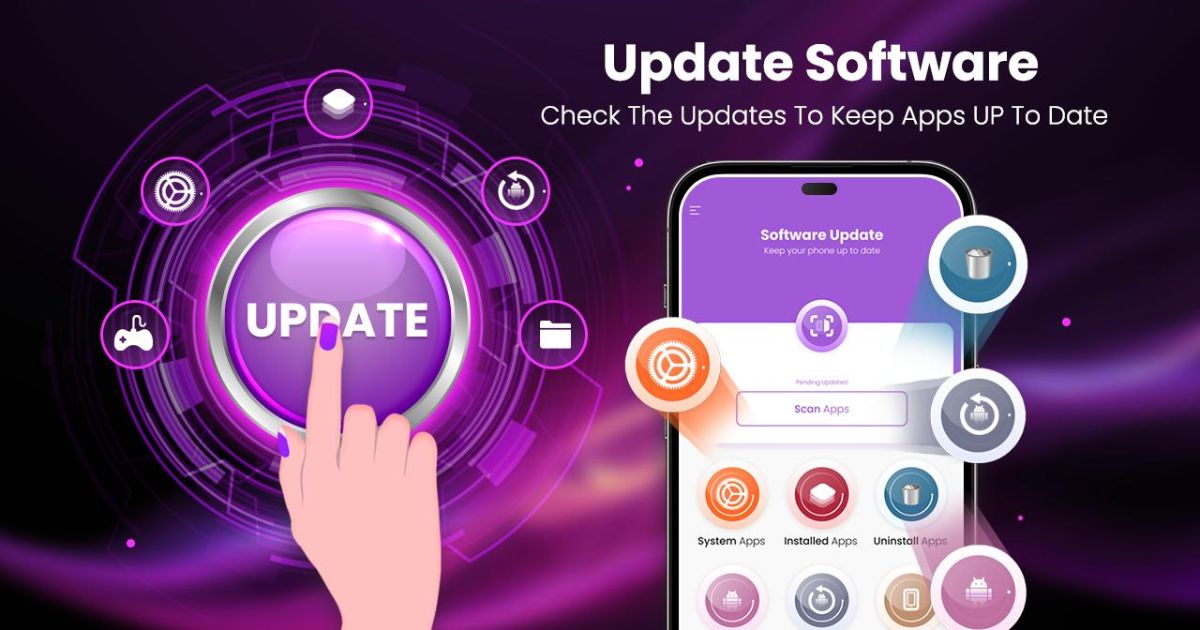
Software updates aren’t just for new features—they fix bugs and improve speed.
-
Go to Settings → System → System Update
-
Also, update apps from Google Play Store → My Apps & Games
A lot of lags disappear just by staying updated.
5. Turn Off or Shorten Animations
Animations make phones look pretty but also slow them down. By tweaking Developer Options, you can make your phone feel snappier.
Steps:
-
Go to Settings → About Phone → tap Build Number 7 times (this unlocks Developer Options).
-
Open Developer Options → Drawing section.
-
Change these values:
-
Window animation scale → 0.5×
-
Transition animation scale → 0.5×
-
Animator duration scale → 0.5×
-
This doesn’t harm your phone—it just makes transitions faster.
6. Use Safe Mode to Spot Problem Apps
Sometimes one bad app slows down the entire phone. Safe Mode helps you find it.
-
Press and hold the Power button → Tap and hold Power Off → Select Reboot in Safe Mode.
-
In Safe Mode, all third-party apps are disabled. If your phone runs fast here, a recently installed app is the culprit.
Uninstall apps one by one until performance improves.
7. Optimize Battery & Adaptive Settings
Modern Android phones come with built-in optimization tools like Samsung’s Device Care or Xiaomi’s Cleaner. These tools:
-
Close background apps
-
Clear temporary files
-
Stop battery-draining processes
Run optimization once a week for best results.
8. Disable Background Activity for Rarely Used Apps
Some apps keep running even when you don’t use them. Stopping their background activity saves both battery and RAM.
Steps:
-
Go to Settings → Apps → Select App
-
Tap Battery → Background Restriction
-
Restrict background activity
Many users on Reddit report massive speed boosts after doing this.
9. Use Lite or Go Version Apps
Popular apps like Facebook, Messenger, and Google Maps have Lite or Go versions that use fewer resources.
Examples:
-
Facebook Lite instead of full Facebook
-
Messenger Lite instead of Messenger
-
Google Maps Go instead of Maps
These apps save storage, use less RAM, and feel faster.
10. Automate Cleanup with MacroDroid
Booster apps often do more harm than good. Instead, try MacroDroid, a trusted automation app that doesn’t need root.
With MacroDroid, you can:
-
Auto-clear cache at night
-
Auto-restart your phone
-
Auto-toggle Wi-Fi/data
It’s like having a personal assistant to keep your phone running fast.
👉 Download here: MacroDroid on Google Play
11. Disable Live Wallpapers & Heavy Launchers
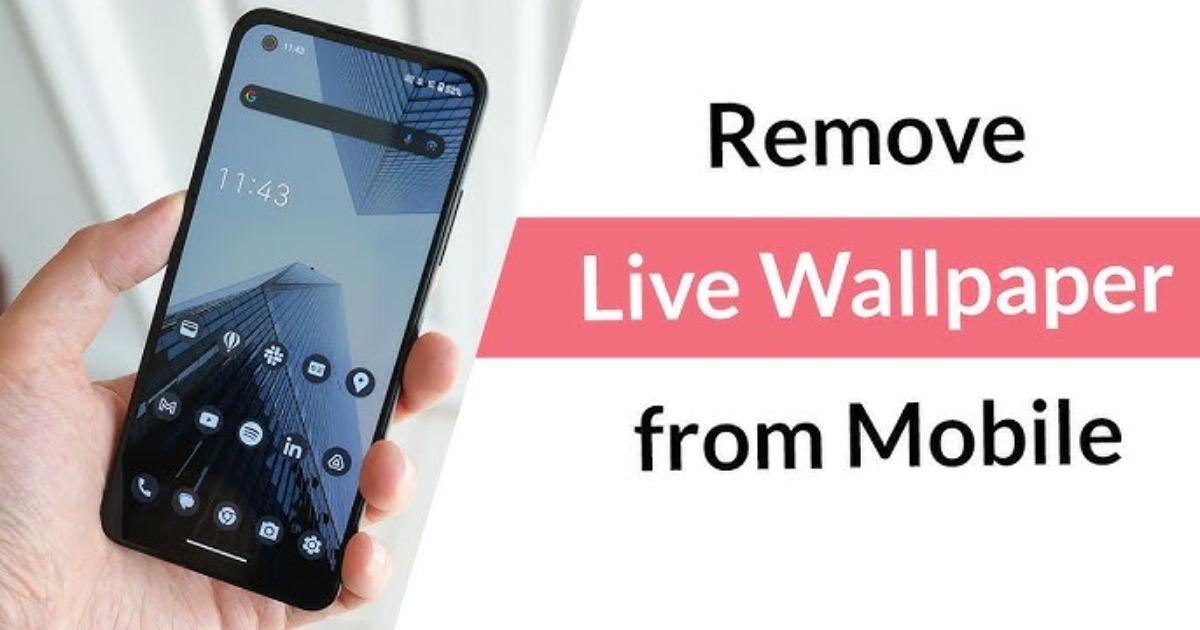
Live wallpapers look cool but drain resources. Similarly, heavy launchers with too many features slow down performance.
Use:
-
A static wallpaper
-
Lightweight launchers like Nova Launcher or Smart Launcher 6
12. Final Resort: Backup & Factory Reset
If nothing else works, it’s time for a factory reset.
Steps:
-
Backup your data (photos, contacts, chats).
-
Go to Settings → System → Reset → Factory Reset.
This wipes out old junk files and gives your phone a fresh start—like when you first bought it.
New Tips You Won’t Find in Most Articles
Unlike generic guides, here are extra pro tips most blogs miss:
-
Diagnose slow apps using Safe Mode
-
Automate cleanup with MacroDroid
-
Use Samsung Device Care for quick optimization
-
Restrict background usage app-by-app
Conclusion
Speeding up your Android phone doesn’t require root access, expensive apps, or advanced technical skills. Most of the time, it’s the small, simple habits that make the biggest difference. Restarting your phone once a week, uninstalling apps you no longer use, trimming down fancy animations, and regularly clearing cache can already give you a noticeable performance boost. Add to that restricting background activity for power-hungry apps, switching to Lite or Go versions, and making use of built-in tools like Device Care or optimization settings, and your device can feel brand new again.
What really matters is consistency. If you continue these practices—like keeping storage light, staying on top of updates, and occasionally running Safe Mode checks—you won’t just solve today’s lag, but you’ll also keep your phone fast for the months ahead. Tools like MacroDroid can even automate some of these tasks, saving you time while ensuring your phone never slows down unnecessarily. And if, after all this, your phone still feels heavy and sluggish, a factory reset is the ultimate reset button that wipes away years of digital clutter and restores performance.
FAQs
Q1. How can I make my Android phone faster without rooting?
You can clear cache, uninstall unused apps, shorten animations, and use Safe Mode to detect slow apps.
Q2. Does clearing cache really speed up Android?
Yes, clearing cache removes temporary junk files that slow apps down.
Q3. What developer options help improve speed?
Reducing animation scale to 0.5× makes transitions faster and improves the overall feel.
Q4. Is it safe to use third-party apps to speed up Android?
Most “booster” apps are unnecessary. Instead, use trusted apps like MacroDroid for safe automation.
Q5. When should I factory reset my phone?
If nothing else works and your phone is still slow, a factory reset is the last option.
